Managing your CONvergence registration is easy using the CONvergence Registration System. This page will guide you through the process of transferring a registration, and changing badge information.
IMPORTANT!
- Do not edit your first or last name in the registration system.
- See the Changing Your Registration Name section on this page for information on how to change your name.
- See the Transferring a Registration section on this page for information on how to transfer a badge.
- Edits to Badge Name within five weeks of CONvergence may not be pre-printed on your badge.
Verifying your Badge
The person who completes the registration online receives a confirmation email stating the registration is complete. This email is only sent to the purchaser, or person who paid for the registrations, NOT to each registrant.
If you are the person who made the registration, you can view your registration information by logging in here. After you are logged in, you will have the option to change details such as your contact information, and the preferred name, badge name and emergency contact information of any attendees in your registration.
If you have a question about your CONvergence registration, please contact the CONvergence Registration Department.
Transferring a Registration
Only the person who originally completed the registration can transfer that registration to someone else. You may transfer a registration to someone else for free by using the Registration System as long as the badge has not been picked up.
Please note: If you order merchandise and transfer your badge before June 1, the merchandise will be reassigned to the new attendee. These purchases are not refundable. If the new attendee requires a different size, please contact CONvergence Registration.
To transfer a registration, follow these steps:
- Login to the CONvergence Registration system by going here and selecting “Register.”
- If you forgot your password, do not create a new account. Follow the instructions under “I forgot my password” under the login box.
- Once logged in,
- Head to your registered events
- Your events will be displayed on the page; click or tap the “Details” link next to this year’s event
- Click “Replace Attendee” next to the registration you would like to transfer
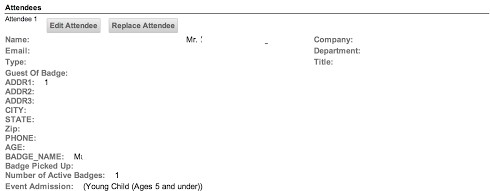
- You may see a screen appear regarding members of your household
- If you are stored in the registration system as a household, other household members will be listed here.
- We are no longer collecting data on households, so do not be concerned if you do not see this screen.
- To transfer the registration to a member of your household, click the radio button next to their name and click “Continue.”
- Some of the fields on the next screen will be locked with your household member’s information.
- To transfer to someone outside of your household, do not click any of the radio buttons. Just click “Continue.”
- Enter the transferee’s information:
- First and Last Name as it appears on their ID
- Email address
- Badge Name
- NOTE: Badge Name may not be preprinted on the badge for any transfers within five weeks of CONvergence.
- Click Submit
- You can go back to the registration to confirm that the transfer is complete
- The new attendee will NOT receive an email about the transfer.
- We suggest you take a screenshot of the registration now in their name and email it to them.
Changing your Registration Details
Using the CONvergence Registration System, you can update the following fields on your registration:
- Preferred Name
- Pronouns
- Badge Name
- In Case of Emergency contact information
To edit a registration, you must be the person that originally completed the registration.
To edit a registration, follow these steps:
- Login to the CONvergence Registration system.
- If you forgot your password, do not create a new account. Follow the instructions under “I forgot my password” under the login box.
- Once logged in,
- Head to your registered events
- Your events will be displayed on the page; click or tap the “Details” link next to this year’s event
- Click “Edit Attendee” next to the registration you would like to edit
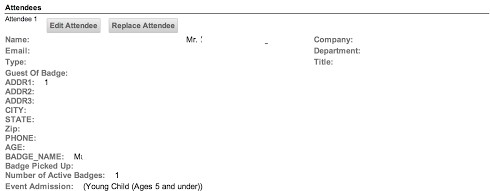
- Change the information you need to change
- Please do not edit First or Last Name here.
- See the Transferring a Registration section on this page if you want to transfer to someone else.
- See the Changing Your Name section on this page if you need to change your name to match your ID.
- Edits to Badge Name within five weeks of CONvergence may not be pre-printed on your badge.
- Please do not edit First or Last Name here.
- Click Submit
- You can go back to the registration to confirm that the update is complete or to update another registration
- No emails will be generated automatically from this process.
Changing your Registration Name
If you need to change your name on your CONvergence Registration to match your photo ID, please email registration@convergence-con.org from the email address on your account.
- You cannot change other people’s names.
- If you no longer have access to your old email, please email us from your current account.
IMPORTANT!
- If you use the “Update my Profile” or “Edit Profile” links in the registration system to change your name, it will not update the name on your existing Registration, and you may not be able to pick up your badge.
Need Assistance?
If you encounter problems with the CONvergence Registration System, please contact CONvergence Registration for assistance.
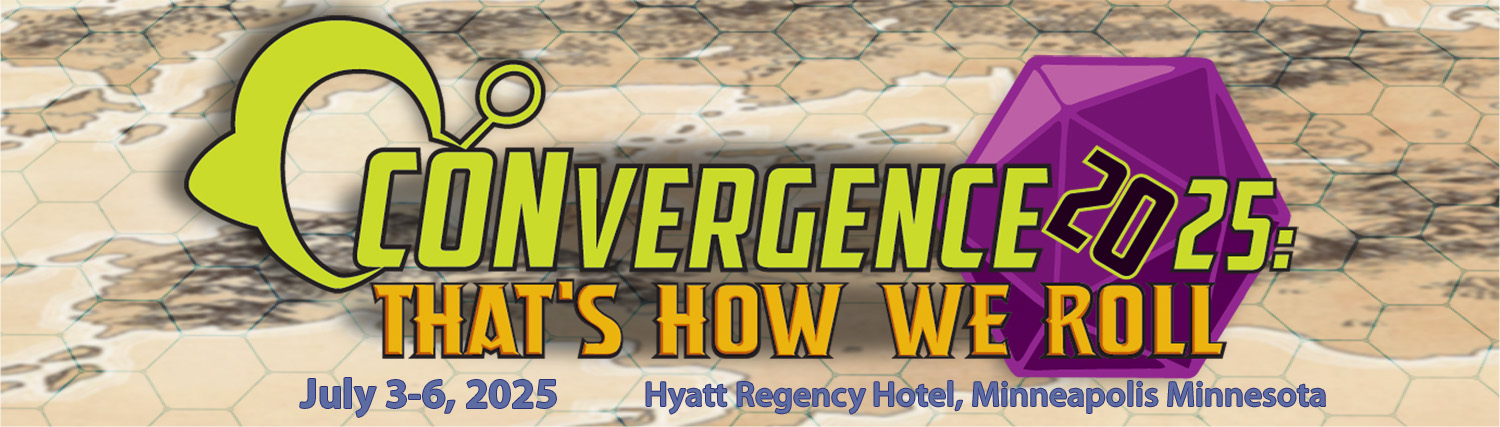
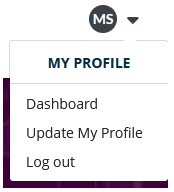
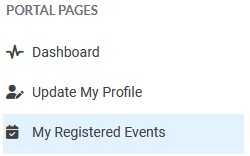
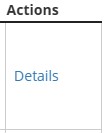

 © 2025
© 2025